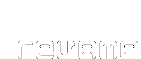
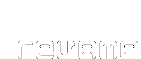
|
INSTALLATION for Macintosh |
|
<= back to install menu Revamp for Mac runs best on PowerPC machines of 200 Mhz or greater, and smokes on a G3. The first step is to copy the Mac_rev folder from the CD_ROM to your hard drive. When you have done this open it and go to the rebirth folder. Now install The Rebirth Demo application. If you already have a demo or full version of Rebirth 2.0.1 installed then this step is not neccessary. To use the speech synth instrument in Revamp you need to enable your Mac's speech extensions. Check Extension Manager to see if these are loaded. 1. Installing OMS Inside Mac_rev find the folder 'put in extension folder' and open it. Here you will find a file called 'SGMLIB'. Put this into the extension folder of your system. A quick way to do this is to drop the file onto the system folder. 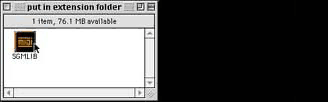
Now open the OMS folder in Mac_rev. Click on Install OMS. 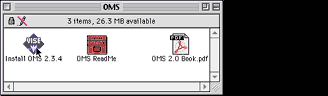
Be sure not to go ahead with an easy install. Instead choose custom install from the dropdown. Check the options for Basic OMS and IAC driver. Now click the Install button. 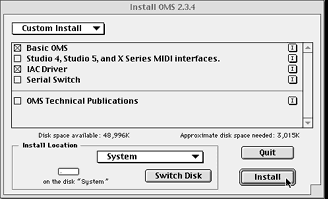
When the install procedure has completed you will be asked to restart your Mac. After restarting open the OMS setup application. At the next dialog you should choose to turn Appletalk off. OMS setup will then ask you to create a new studio setup. Click OK to start this process. 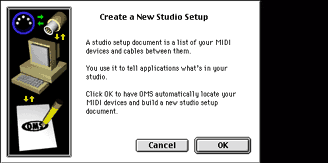
There is no need to choose either the modem or printer port. Just click on search to continue. 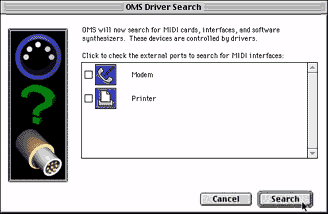
OMS setup should now have detected your IAC driver. If you have Quicktime Musical instruments installed it will detect this also. This is not neccessary for the operation of revamp. 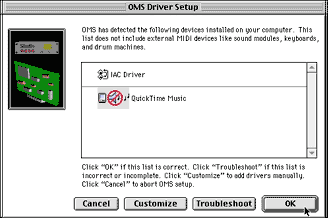
You may get a second, similar window. Just OK this as well. Due to some strange bug which we are trying to pin down our Revamp application doesn't like it when OMS trys to switch on and off appletalk. In the edit menu under preferences disable the top check box. 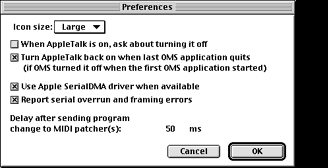
If prompted save your new setup as 'revamp setup'. The last, but essential step is to choose 'run midi in background' from OMS midi setup in the Edit menu. You can now quit OMS setup. 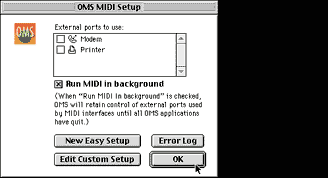
|
||
|
2. Setting up Rebirth for MIDI control Revamp uses a standard install of Rebirth. There are three changes to be made in Rebirth for this beta version. Locate the new Rebirth demo application that you installed earlier. (or any previous version if you already own Rebirth). In the edit menu go to preferences and choose Remote MIDI control. 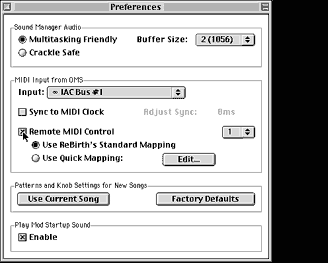
In Rebirth's options menu check 'select patterns from keyboard'. From Rebirth, open the 144_demo.rbs song. This is in a sub folder of Revamp called 'demosong' (Mac_rev/revamp/demosong) Go to edit/preferences and make this song your default song by clicking on 'use current song'. |
||
|
3. Running Revamp Leaving Rebirth running switch to the finder and Double click the Revamp application in the revamp folder. 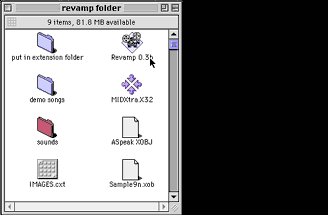
When revamp runs you should first see the splash screen. Because you chose the demo_144.rbs song make sure to choose 144 bpm at this point. Click start. You should now see a dialog. Choose OMS device from this and then choose IAC bus#1. Click OK. 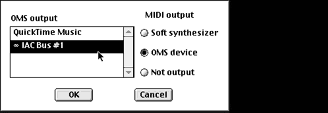
If you do not have the Macintosh speech extensions loaded a warning dialog will appear. Click OK. However, we do recommend using speech with Revamp, as it's great fun getting it to read out huge humbers over a strong beat! You should now see the main Revamp screen and Rebirth should begin to play. Try moving the small devil's head icon on each of the playheads. This should effect the volume of each instrument. If you are familiar with Rebirth then the roll-over help text should give some useful clues. We are still tackling some timing problems. If you want to use Revamp to improvise with some of your existing Rebirth songs you will need to choose one of the Revamp-friendly tempo settings in Rebirth. 144 bpm and 120 bpm are probably the most useful. Follow the checklist in readme.txt to see how to set up your songs for Revamp performance. 
|
||
|
4. Testing and Troubleshooting Initial trials on this beta say that revamp sometimes hangs on a black screen after the MIDI device dialog. Quitting and running revamp again seems to clear this up. As with all sound stuff if you can't hear anything, check that things are wired up and volumes are correct. If revamp gives a 'can't find MIDIXTRA' error you may not have put SGMLIB in your system extensions folder. Have you restarted after doing this? Remote control of Rebirth 2.0.1 seems to cause some small problems on LAN networked Macs. After quitting Revamp other Macs on the network do not appear in the chooser. Restarting cures this. Something to do with OMS and appletalk probably. |
||
| As this is a highly flakey early beta release we thank you in advance for your patience. If you have any problems with the installation procedure or getting Revamp to work please contact us and let us kow about it. | ||
|
Mail revamp@protein.co.uk if you have any comments or questions. |